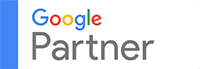The foundation of a well-optimized WordPress blog begins at setup. When a blog is set for search engine optimization (SEO) and has the right tools, its blog posts rank at the top of the search engine results page (SERP). Moreover, new posts are likely to rank faster over its competitors. To do this, a blog must target the SEO factor areas. Knowing these factors sets the focus on establishing a well-optimized blog.
The three SEO factor areas are on-site SEO, off-site SEO, and on-page SEO. Covering these three aspects helps you set up your WordPress blog and ensure it is optimized. As a beginner in the niche of digital marketing Philippines, you must follow a comprehensive step-by-step guide to building your WordPress site.
Try checking out the steps below to boost your WordPress blog’s high-quality content. These techniques are sure to improve user engagement and tick the SEO milestones on your list.
WordPress blog setup and optimization
1. Use a suitable domain name.
People identify websites through the domain name. Thus, the blog’s domain also serves as the brand. It must be unique, easy to recognize, and must stand out from its competitors. It must also be short and pronounceable without numbers and hyphens. That way, it is easy to type, share, and gauge shortened on social media platforms and search results.
Using broad keywords instead of aiming or exact match and partial match domains works well with a creative association. Keyword targeted domains have negative associations with users and search engines, so its best to avoid them. Branding weighs more for the business in the long run. Don’t forget to use .com extension. It is the most recognized and accessible TLD extension.
2. Select a web host covering all your needs.
Some companies offer domain and hosting. It’s best to go on a separate path for your domain and hosting. That way, the company specializes in one area. It’s crucial the select a web host covering your needs especially now that Site Speed and User Experience on mobile and desktop is part of Google’s ranking factor. There are several ways to improve user experience, site speed and page loading times but it all starts with the right web host.
When selecting a web host, you must assess your needs. Will you set up a couple of sites with their separate domains? Will they each be a subdomain? Moreover, will your site require a large file size? You need more storage and bandwidth if you plan to show high-quality images, videos and other file formats with large file sizes.
Consequently, site security is essential in rankings. An SSL Certificate is necessary for hosting an e-commerce site. Some web hosts offer a free version of SSL Certificate which is enough for SEO purposes. If your e-commerce site involves a shopping cart, you must have a higher SSL version. Besides SSL, you can use ‘IP Deny.’ it enables you to deny access to your site from specific IP addresses. It allows you to block spammers and hackers once you identify their IP address.
Examples of web hosting providers are SiteGround and Liquid Web WordPress Hosting. The former offers a specialized WordPress hosting with free SSL, CDN, and Supercacher. Meanwhile, Liquid Web WordPress fits WordPress sites who wish to expand.
3. Explore your permalink settings.
Once you set up your WordPress blog, you must explore your Permalink settings. Changing your URL settings enables you to create SEO friendly permalinks. To view the selection of URL structures, you can go to “Settings” > “Permalinks.” You can change from using a plain and standard structure to the “Post name.” Click save to have SEO Friendly URLs.
It’s best to select a permalink structure inclined to your goals. A news site or publication must include the date in its URL. Meanwhile, cornerstone content is better off without the publication date to avoid looking dated. Though it’s easy to change the URL of a post, you must not change it just because you feel like it. It can drop your rankings or encounter issues on your site. Therefore, you must ensure your URL structure before adding a post to your site.
4. Install the Yoast SEO WordPress Plugin.
Yoast SEO plugin helps you fulfill optimization tasks required on your site. The plugin has a premium version for a website in a competitive niche. The plugin is available from the WordPress installation admin menu or the WordPress repository.
Once you activate the Yoast SEO, you must connect the site with Google Search Console. To do this, go to its “Settings” and click the “Webmaster Tools” tab. There are boxes for the verification of various Webmaster Tools. Connect your site to Google Search Console for Google to index and crawl your site.
5. Set up titles and post meta description.
The Yoast SEO plugin automatically generates Meta Data and Title for your post, but you can still make some changes to get the best optimization possible. The plugin has two parts of managing metadata. You can apply changes using the main plugin settings or through the page and post specific settings.
The Yoast template tags prep all of your pages for SEO. Meanwhile, the Post and Page edit pages enable you to apply custom edits to optimize each post and page. The plugin analyzes titles, meta date as well as post content. The full analysis along with the insights helps you improve your titles and descriptions.
6. Submit your XML Sitemap to Google Search Console.
Your blog’s sitemap is an XML file with all your URLs available for crawling. It contains all the important pages of a site helping search engines to determine the structure and intelligently crawl it. The Yoast SEO plugin generates the sitemap for your blog. The plugin categorizes the links for a clear structure. Before submitting your sitemap to the Search Console, its best to create a few base categories and two posts. Doing so provides value to your site.
To submit your sitemap, click on the “Crawl” > “Sitemaps” using the sidebar menu on the site property management dashboard. Select the “Add Test/Sitemap” button to add your sitemap URL then click submit.
7. Use Search Console to index your site.
On the “Crawl” > “Fetch” section of the Console, you can submit your entire site for indexing. Use your base domain URL if you wish to include all the pages on your blog. You still have the option to submit specific pages for indexing. Click the Fetch and Render button to process your submission. The “Request Indexing” button appears once Google is through with the process. When a popup form appears, choose “Crawl this URL and its direct links” and click “Go”.
8. Link your social media account using Yoast SEO.
Yoast SEO plugin has a Social section with tabs for widely used social media platforms. It has a tab for Facebook, Twitter, Pinterest, and Google+. It isn’t necessary to fill the entire section but target the Tab sections at most. Setting up your blog with your social media accounts helps you gain traction through social media optimization (SMO).
9. Optimize your Robots.txt file.
Your robots.txt file tells crawlers which pages to crawl and which ones to leave alone. Hacking your robots.txt file by specifying crawl instructions helps web robots crawl your site quickly. When bots easily crawl your site, it enhances your SEO methods and quickly ranks your site.
The basic format of a robots.txt file has two lines. The first line is for the user agent, and the next one is for directives. The directives indicate crawl instructions such as disallow, allow, and crawl-delays. You can edit this file through the ‘File Editor’ link on the Yoast SEO plugin.
The goal of optimizing your robots.txt file is to maximize the search engine’s crawl budget. Prevent bots from crawling specific pages by disallowing and back it up with ‘noindex.’ Look at the robots.txt file as a tool helping you uncover which pages provide value.
10. Add Alt Text to all your images.
There’s such a thing as Image SEO. Since Google can’t make sense of the elements of images, it relies on “Alternative Text” or “Alt Text.” Filling out the form field for Alt Text on WordPress with descriptive, SEO-friendly keywords increases your chances of appearing in search results. It also helps visually-impaired users to identify the image.
Site visitors can see the alt text when they hover over the image or browse in different RSS readers. Thus, make sure it stays on context and isn’t spammy.
Yoast SEO plugin makes it easy to apply these SEO tactics, but you can still do them without it. However, it is the best tool for beginners navigating WordPress and optimizing their blog to pass their competitors and rank high on the SERP. Utilize these SEO tips and experiment which settings yields the best for your blog’s traffic and ranking.